PixelConnector provide publishers with the tools they need to effectively run and optimize traffic, including tracking conversions from unverified 3rd party domains.
By using PixelConnector in conjunction with Madrivo, you’ll have access to a huge library of affiliate offers, stellar account management, and HYPERTRACK conversion tracking which will allow Facebook to optimize for conversions.
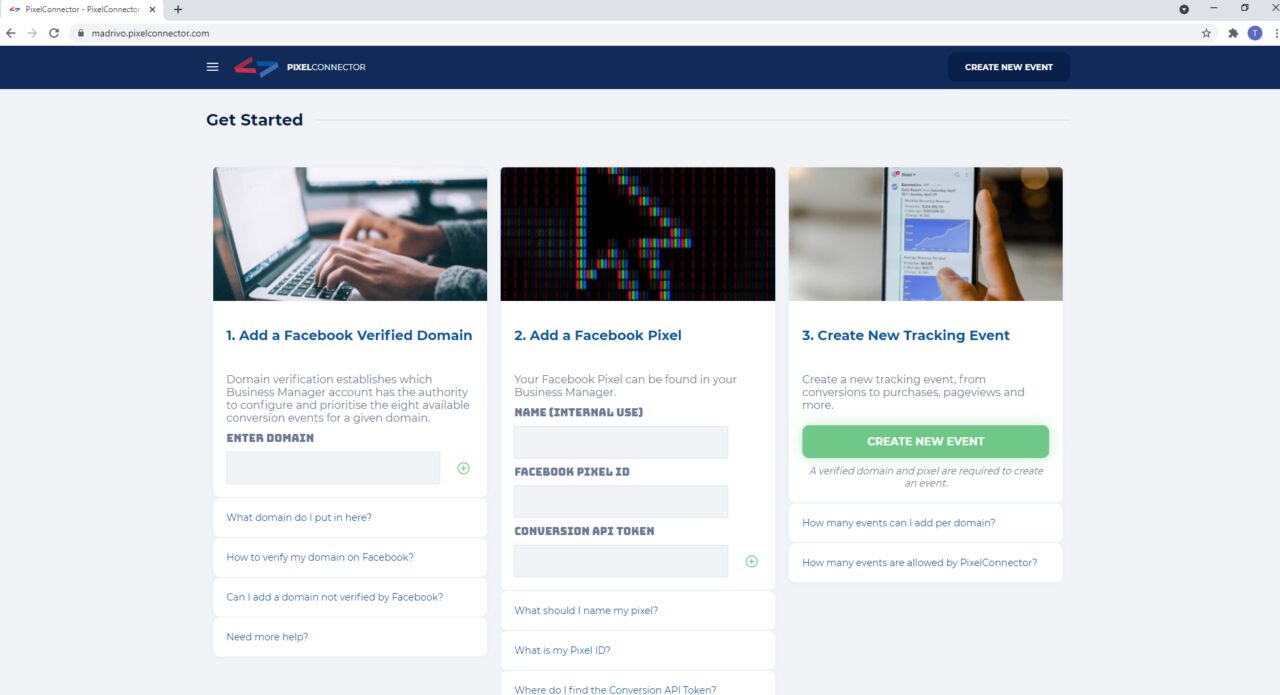
Step 1 – Add a Facebook Verified Domain
Domain verification establishes which Business Manager account has the authority to configure and prioritise the eight available conversion events for a given domain.
What domain do I put in here?
You should use a domain that you have (or plan to) verify with Facebook. This domain should be owned by you, though it does not need an active website. It can be the domain where you host your landing pages, or it can be a domain you created just for tracking conversions.
This is the domain that HYPERTRACK will use to send conversions through and on to Facebook.
Do not put a domain that you do not own here, like an affiliate link or advertiser offer domain, as those you will not be able to verify with Facebook.
How to verify my domain on Facebook?
To implement domain verification, you need to choose between different methods:
1. Add a DNS TXT entry to your DNS record to confirm that you own the domain
2. Upload an HTML file provided by Facebook to your web directory and confirm domain ownership in Business Manager.
3. Add a meta tag to the <head> section of your domain home page
For more detailed instructions visit Facebook
Can I add a domain not verified by Facebook?
Yes, you can add any domain to Pixel Connector. However, Facebook has warned users that it will stop accepting data from unverified domains soon.
Step 2 – Add a Facebook Pixel
Your Facebook Pixel can be found in your Business Manager.
What should I name my pixel?
If you have multiple pixels, the name let’s you stay organized. It’s arbitrary, but we recommend using the same name as you use in Facebook when naming your pixel here.
What is my Pixel ID?
To import a pixel, first choose the pixel in Facebook to which you would like to send events. Inside Events Manager, follow these steps:
Step 1 — Choose the pixel you want to implement
Step 2 — Select the Settings tab
Step 3 — Click the number shown below “Pixel ID” to copy the ID, and paste it into the field here in PixelConnector
Where do I find the Conversion API Token?
To use the Conversions API, you need to generate an access token, which is passed as a parameter in each API call. Inside Events Manager, follow these steps:
Step 1 — Choose the pixel you want to implement
Step 2 — Select the Settings tab
Step 3 — Find the Conversions API section and click on the Generate access token link under Set up manually, and follow the instructions pop-up
Note: The Generate access token link is only visible to users with developer privileges for the business. The link is hidden from other users.
For more instructions, visit Facebook’s guide.
Step 3 – Create New Tracking Event
Create a new tracking event, from conversions to purchases, pageviews and more.
How many events can I add per domain?
By Facebook rules 8 event types are allowed per verified domain.
How many events are allowed by PixelConnector?
Madrivo provides unlimited use of PixelConnector.
Step 4 – Placing the pixel with Madrivo
1. Get approved to run the offer by your Madrivo account manager
2. Once you have access to the offer in your Hitpath portal, pull the tracking link and set up your FB campaign like normal.
3. Take the pixel from FB and put it into PixelConnector
4. PixelConnector provides both a script and and a post back URL. We highly suggest using the post back URL 100% of the time.
5. Paste the resulting URL in Hitpath as a post-back.
6. Be sure to use the tracking link provided in Hitpath for traffic
